Adding an Account
This will sync your current holdings and create the Account for future importing, so that you can keep each brokerage account separated.
1. Go to the Accounts page and click "Add New Account"

2. Click on your brokerage to see instructions on how retrieve the proper CSV file.
This CSV file contains your current holdings — not any transaction history. Importing actual trades going forward is a different CSV file. This is a one-time process for each account.
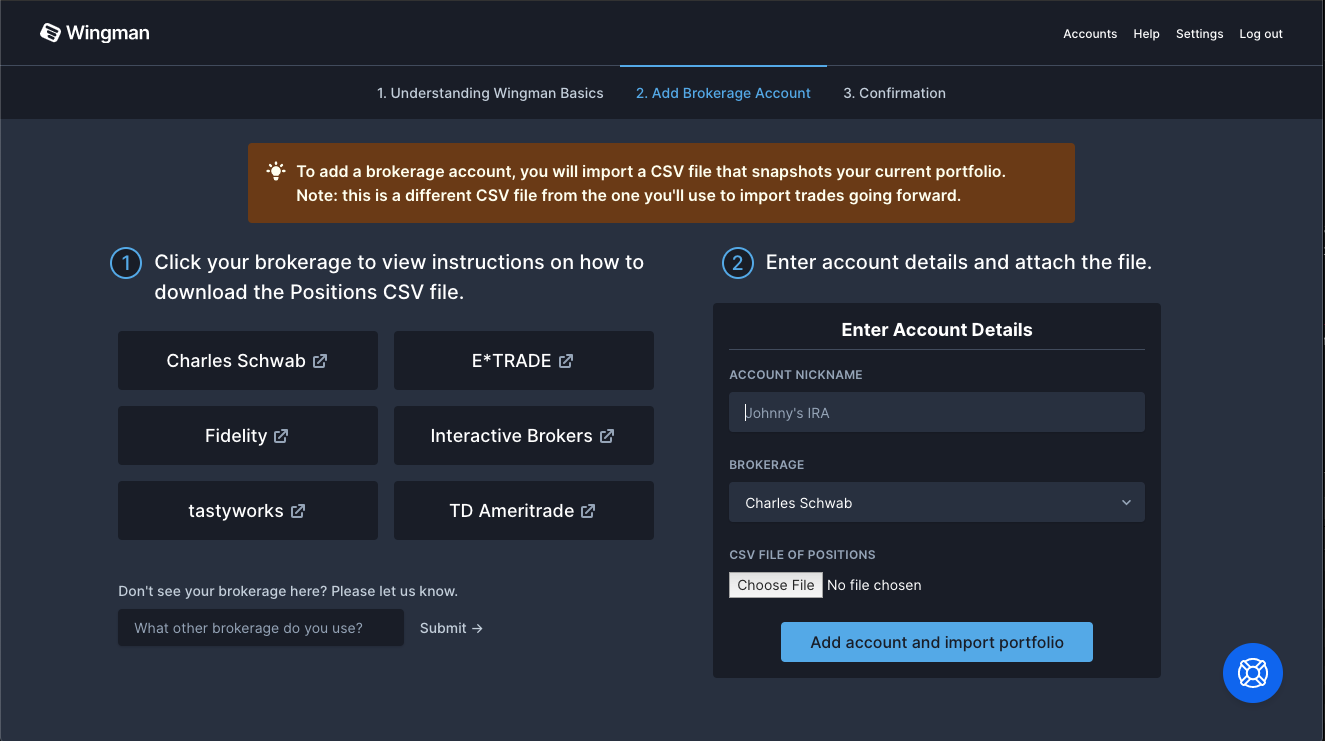
3. In the form on the right side of the page, give your account a nickname to identify it, select your brokerage, and attach the CSV file you just downloaded.
4. After you click "Add account and import portfolio", Wingman will parse and upload these positions, showing you the preview of what imported on the following screen.
This should not take any longer than about 15 seconds, so if it is seeming to be hung up or stuck, please let us know in the support chat or via email (support@wingmantracker.com).
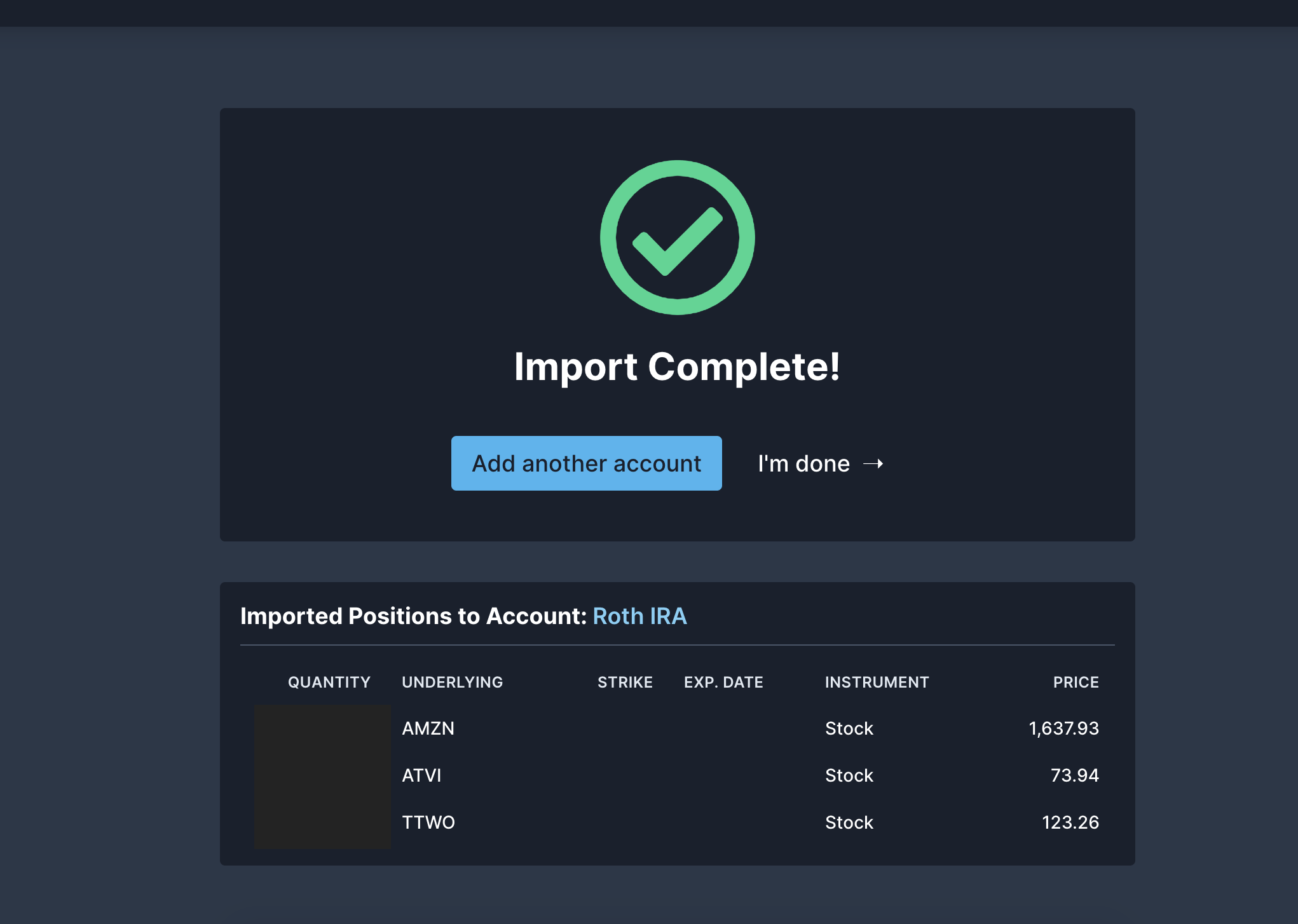
5. If that was the only account you wanted to add at this time, you can click "I'm done".
6. You'll then see your imported positions on the Open Positions page. You can review them and regroup Legs into separate Positions if you'd like.
On Open Positions, if you see a Position strategy called "Custom" that probably means it grouped too much together and you should separate out the Legs into multiple Positions. Learn how Wingman organizes Positions and how to regroup here.