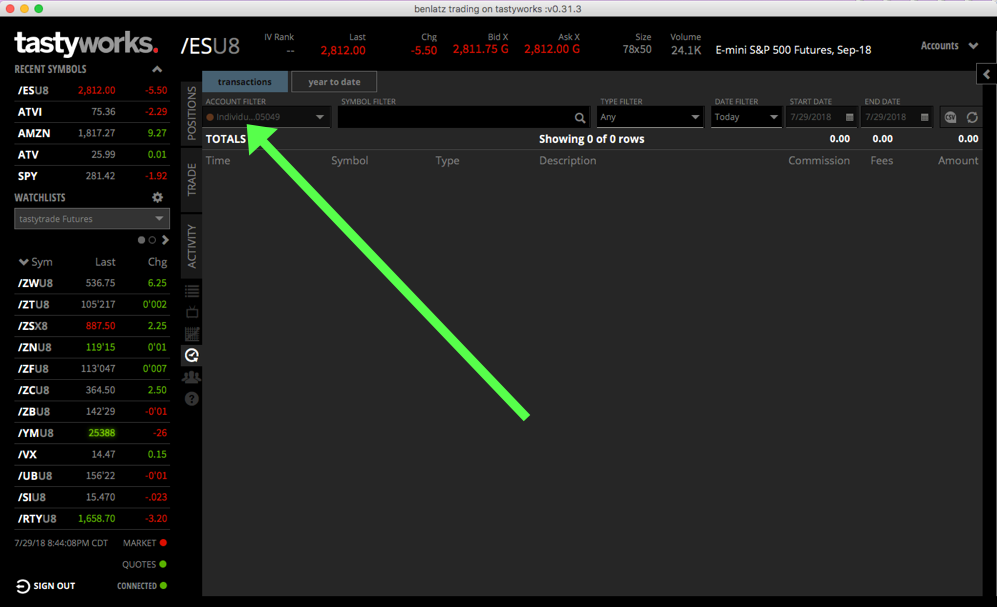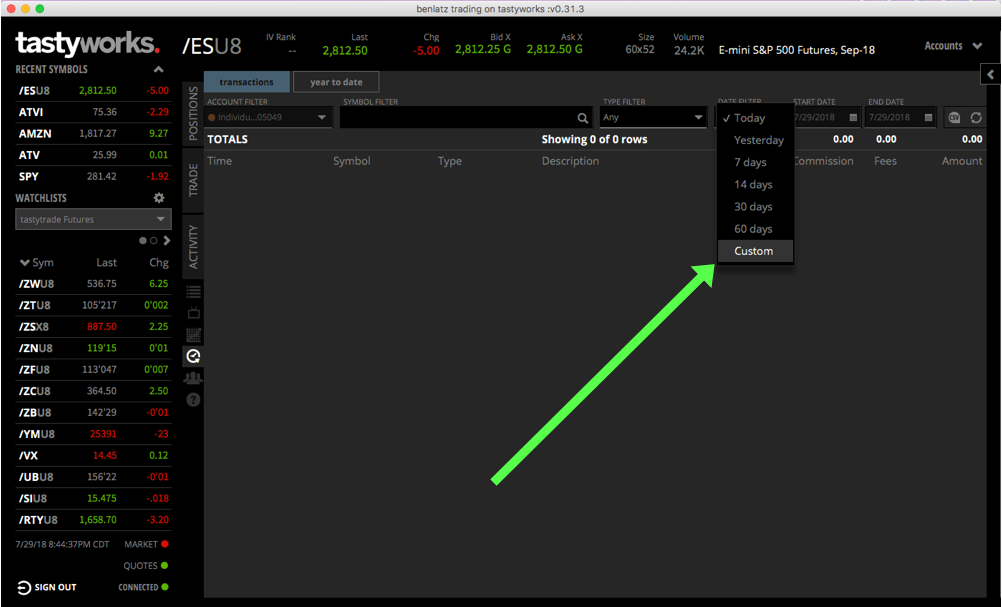tastyworks Trades CSV Instructions
Follow these steps to download your trades CSV file from tasty works and import into Wingman.
- Open the tastyworks Desktop platform (not the website).
- Click on the History tab.

- Make sure transactions is selected.

- Choose the account you want to import.
- Select the date range of transactions you want to import. Note: The earliest date allowed is the day you added the account to Wingman.
- Click the CSV icon and save the file to your computer.

- 🎉 Upload your file to its respective account at the top of the Import Trades page.